zwavejs
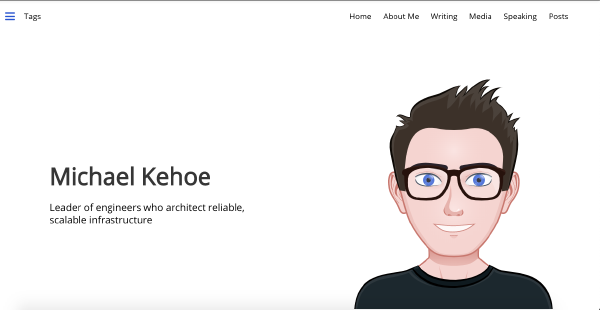
Inovelli, Home Assistant & Z-WaveJS Mega tutorial
In this post, I want to cover how to use the Inovelli Red Dimmer (LZW31-SN) with Home Assistant. This will cover how to integrate the dimmer and then how to use it in real-world scenarios Setup In my setup I’m using Home Assistant OS on a Raspberry Pi with an Aeotech Gen 5 ZWave stick (ZW090) with the Inovelli Red Dimmer (LZW31-SN). I have installed the ZWave-JS add-on. I am going to also to use S2 security with the dimmer. Once you have your dimmer paired to your Zwave network, we can start configuring automations. Note: These automations will ONLY work with the setup I have described. Before we begin, the LZW31-SN dimmer has three buttons: The Down Button (001) The Up Button (002) The Config Button (003) We will use these button ID’s when listening for events. Turning on the light and dimming it Turning the light(s) connected to the dimmer are no different to any other light in Home Assistant. - alias: '[Inovelli] Turn on light to 24% brightness' id: 'inovelli_turn_on_light_to_24_brightness' trigger: - platform: state entity_id: binary_sensor.inovelli_example from: 'off' to: 'on' action: - service: light.turn_on data: entity_id: light.sfo_inovelli_closet_dimmer brightness: 24 The brightness parameter is optional, but gives you extra control to set a brightness the bulb. Turn on LED strip effect In this example, we are going to turn on the LED effect strip of the dimmer. Firstly, we need to determine how to configure the parameter. Nathan Fiscus’s Inovelli Notification calculator makes this easy. On the Notifications tab, you pick a color, brightness level, duration and effect and the utility will provide you a parameter value. In my example, I have picked the following parameters: Color: 168 (Dark Blue) Brightness: 10 Duration: Infinity Effect: Slow Blink The utility gives me a value of 83823268 which I then set by using the zwave_js.bulk_set_partial_config_parameters service as per the below example: - alias: "[Inovelli] LED effect example" id: 'inovelli_led_effect_example' trigger: - platform: state entity_id: binary_sensor.inovelli_example from: "off" to: "on" action: - service: zwave_js.bulk_set_partial_config_parameters data: parameter: '16' value: 83823268 target: device_id: cf4aec1a83be9405e11def461cad69b0 To turn off the effect, I am going to press the config button (003) on the switch to trigger the cancellation of the effect. To disable the effect, I am going to set the following: Color: 168 (Dark Blue) Brightness: 10 Duration: Infinity Effect: Off The color/ brightness/ duration values could be set to anything, the only one that matters is effect. This gives a value of 16714408. - alias: "[Inovelli] Turn off LED effect example" id: 'inovelli_turn_off_led_effect_example' trigger: - platform: event event_type: zwave_js_value_notification event_data: property_key: "003" value: "KeyPressed" device_id: cf4aec1a83be9405e11def461cad69b0 action: - service: zwave_js.bulk_set_partial_config_parameters data: parameter: '16' value: 16714408 target: device_id: cf4aec1a83be9405e11def461cad69b0 Triggering an automation using the switch In this example, I am going to use the buttons on the dimmer to trigger an automation in Home Assistant. In this example when the Up button (003) is held down, it will trigger a notification to be posted to Slack. - alias: "[Test] Scene Example" id: 'scene_example' trigger: - platform: event event_type: zwave_js_value_notification event_data: property_key: "002" value: "KeyHeldDown" device_id: cf4aec1a83be9405e11def461cad69b0 action: - service: notify.slack data: message: "Test notification" target: "#homeassistant_alerts" Programming multiple dimmers I own multiple dimmers, but I want to have identical button automations. So, I want to program all dimmers to respond in an identical manner. Fortunately, this is achievable in a simple manner. In this case, we create triggers that do not apply to a specific device_id, but the corresponding action will be applied to the dimmer in which the button was pressed. In this example, when the Down button (001) is pressed once, it will turn off the corresponding bulbs and reset the LED strip color to white. - alias: "[Inovelli] 1x press down" id: 'inovelli_1x_press_down' trigger: - platform: event event_type: zwave_js_value_notification event_data: property_key: "001" value: "KeyPressed" action: - service: light.turn_off data: device_id: '{{ trigger.event.data.device_id }}' - service: zwave_js.bulk_set_partial_config_parameters data: parameter: '13' value: 255 target: device_id: '{{ trigger.event.data.device_id }}' Changing the brightness of an evening One thing I noticed after installing multiple dimmers was that the brightness is too high on the strip of an evening. To correct that, I created an automation that lowers the brightness at 11pm and then sets it back to 100% just after sunrise. - alias: "[Inovelli] Change LED brightness at sunrise" id: 'inovelli_change_led_brightness_at_sunrise' trigger: platform: template value_template: "{{ states.sun.sun.attributes.elevation > 5 }}" action: - service: zwave_js.bulk_set_partial_config_parameters data: parameter: '15' value: 10 target: entity_id: - group.inovelli_lights - alias: "[Inovelli] Change LED brightness at 11pm" id: 'inovelli_change_led_brightness_at_11pm' trigger: - platform: time at: '23:00:00' action: - service: zwave_js.bulk_set_partial_config_parameters data: # command_class: '112' parameter: '15' value: 1 target: entity_id: - group.inovelli_lights Conclusion I hope this guide was helpful to get started with Inovelli Dimmer’s. The flexability of the dimmer makes it a great companion for the smart home. The reasonable price of $44/ dimmer also makes it a worthwhile investment. References https://support.inovelli.com/portal/en/kb/articles/compatible-bulbs-gen-2-dimmers https://nathanfiscus.github.io/inovelli-notification-calc/ https://nathanfiscus.github.io/inovelli-led-strip-toolbox/